Productivity
When you sign up for a free Google account, you are automatically allocated a generous amount of online storage space, which is currently close to 8GB. This is higher than on most competing services, and can be used for emails, photos, documents and almost anything else you would like to store and back-up online. The Google Drive service alone takes advantage of this space by letting you create, modify and upload all types of files, and even includes the ability to manage your documents in folders. This effectively makes it a worthy alternative to Dropbox and other online storage services, but with the advantage that you can store everything you need in the one place, including your all-important email communications. If you are a power user, and use up your allotted space, you can purchase even more for a very reasonable sum, ie. $5 per year for 20GB. It is scalable, affordable, and extremely reliable.
Other services that can be used within this space include Reader, which will track and present all of the blogs and news feeds you want to fol low in real-time, and Finance, which presents business information and interactive charts and customised searches that can be used for specific communities or organisations. It is quite difficult to not find a service from Google that will help you get things done, and because they are comparable to competing software services, it is hard to even consider alternatives at times. The services on offer are also quite flexible, and can be used in a variety of ways. For example, you can set up a Gmail account to send as a different email address, such as a custom domain, and then set up your custom domain email to auto-forward incoming emails to your Gmail account. This means that you can use a completely unique identity, yet reta in the excellent organisational qualities and stability of the Gmail platform. Google Drive accepts
a multitude of file formats and lets you create and export documents in all of the most popular formats as well, so you can do all of your Office document creation through this service and never touch a software solution. The one downside of most Google solutions is that they requi re an internet connection to work, and they tend to run in browsers. The browser side can be advantageous, because it allows you to use the services no matter what device you are currently using, but many still prefer the feel of a standalone application. Software like Fluid for Mac OS lets you set up your Google services to work like apps; you can create an icon, and they will show up in their own window just like standard apps, and there are similar solutions available for Windows. There are also plans to make services like Google Drive work offline if required. This will add one more killer feature to an already long list of solutions that rea lly can change the lives of the people using them.
Five ways to improve your daily tasks
1. Sharing:
Google Drive has changed the way you create and share documents. Google Docs has now been incorporated into Drive, meaning from the one screen you can create a document, form, spreadsheet or drawing, and share it with the world. Drive works across devices and platforms, meaning any changes you make can be synced and viewed whenever you next open them up.
2. Research
Few would argue against the fact that Google's search tool is the best in the world. It has built a reputation for providing accurate and relevant results by using the information we provide every minute of the day. Not all Google searches are the same, because a search by one person could bring up different results than another person searching the same keywords, because the system will have learnt what you have searched for in the past.
3. Keep up
Google Reader lets you specify news services to follow, and these will be updated in real-time as the news happens, There are many clients available that utilize the service to bring the latest news to mobile phones, PCs and tablets, and it is widely recognized as one of the best news reading clients in the business, The wealth of information this service can collect is astonishing.
4. Get organised
Google Calendar is more capable than manyd features that are included. You can set up multiple quick performance and the mynad advance h . e them with mobile devtces and your . d go on to sync ron1s h calendars on different subjects, an device, it will automatically be shown on any ot er home PC. When you make a change on one device connected to the same calendar.
5. Tasks
A little-known feature of Gmail is the ability to create and manage tasks from within the main interface. This lets you assign emails to tasks easily, and manage everything in the one place, With your contacts also held within Gmail, you may find that this quickly becomes your go-to place for most of your productivity needs, and it certainly is an adequate competitor to Outlook, with the added pro of being free.







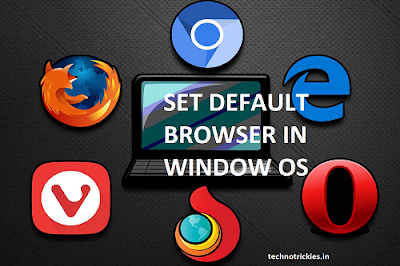

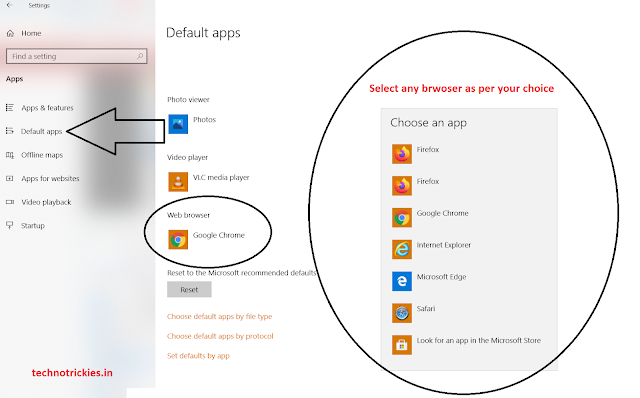






















.jpg)
.jpg)
.jpg)
.jpg)
.jpg)

.jpg)





.jpg)

.jpg)






.jpg)
.jpg)
.jpg)





