When you click on a web link in an email or any messaging app, it will open in whichever browser is set as the default. for example in your machine Microsoft edge is set as a default but you want to change your default browser as Chrome or Firefox. So here's how to set your preferred browser as default in Window 10 Operation system.
If you're not careful when installing any new applications on Windows then they can be make themselves the default for opening various files or links. For example, many people prefer Google Chrome over Internet Explorer or Microsoft Edge in Windows 10.
Here we have explain how to change your default browser so that links always open in the right one.
How to change your default browser
When you first install a new web browser it will ask you if you want to set it as the default. This is a good practice to do so, as well as to import things such as bookmarks, browsing history and other preferences from your old browser.
If you skipped this step or declined it intentionally but want to make it your default, here's how to do it.
Chrome
If you want to use Chrome or any other web browser, either go to Control Panel if you're running Windows 7 or earlier, or open the Settings app in Windows 10
In Windows 10 in the Settings app, simply click on Apps and then Default apps. Scroll down and change the default browser using the drop-down menu.
Firefox
similarly you can set with Firefox as default. you just follow the above given screenshot.
In Windows 7 or 8 , Go to Control Panel go to Programs > Default Programs and then Set Default Programs. Scroll down the list to find Chrome (or the browser you want) and click on it. Now click "Set this program as default".
In this manners you can change the default program in your window or machine. you can also change media player, default image viewer etc.
Do let me know your thought and comment me in case of any question.
I am a Part Time Blogger. By Education i am a Computer Engineer, who Loves Technology, Software, Programming, Tips and Tricks, Social Media. You can Follow me on Facebook| Twitter | Linked In To stay tuned with the topics you love to read from me.

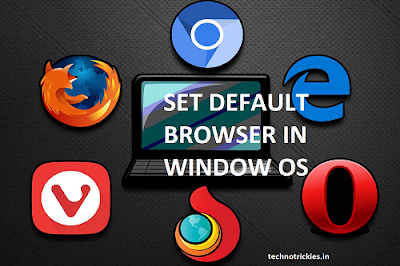

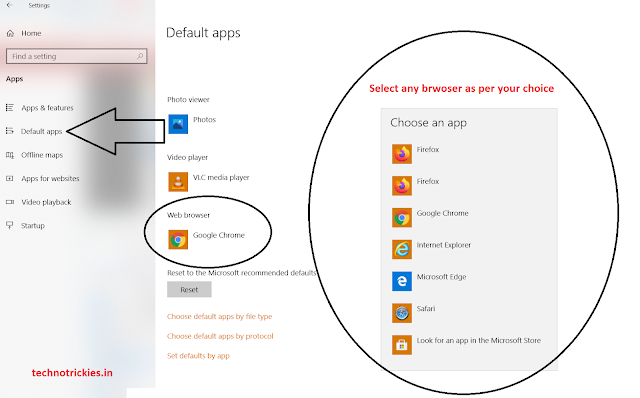





.jpg)
.jpg)
.jpg)






0 comments:
Post a Comment
If you have any doubt kindly let me know